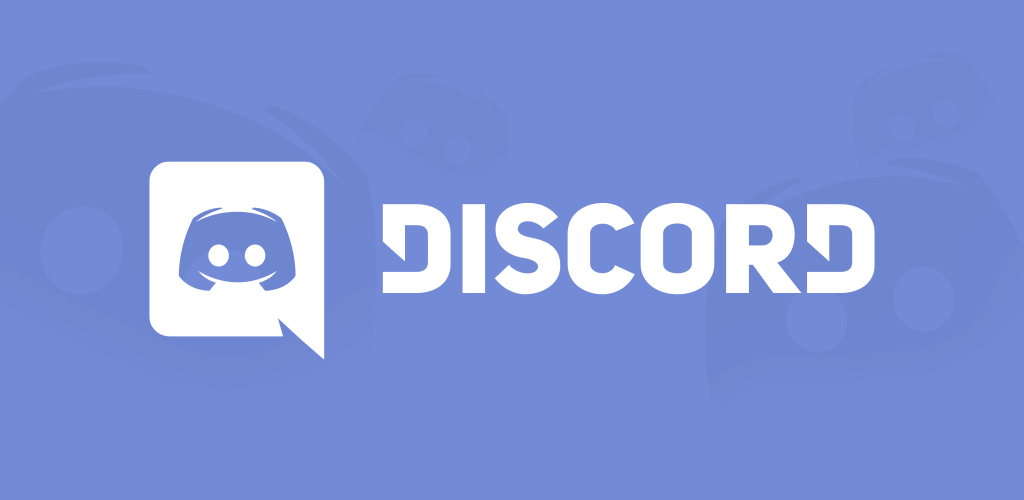
Using the PS4 Party Chat option is good, but if you’re friends are all on Discord you want to be able to join in while you game. Discord is the widely-used text and voice chat app for gamers.
With a wide range of PS4 exclusives and PS4 indie games available, Discord is the perfect way to stay in touch with other PS4 players across a variety of games. Likewise, when the PS5 releases sometime in 2020, we also fully expect Sony’s next-generation PlayStation to support Discord for PS5 games, too.
Wondering whether Discord works on PS4? Well, many gamers use it on desktop or phone, but there is one way to use Discord on PS4 and other consoles. There’s a few steps you need to follow in order to set up Discord on your console.
Related Content – The Best PS5 Games
Discord PS4 Set-Up
- Use a headset that supports USB connection and has an optical cable. We use a pair of V-Moda Crossfades cans, but we also have the Astro TXD mixamp. You need this or something similar that switches audio between console and PC.
- Connect the optical cable between your mixamp and PS4.
- Go to Settings > Sound and Screen > Audio Output Settings
- Change the Primary Output Port to Digital Out (Optical)
- Plug the USB into your base station and the other end into the PC
- Make sure you base station is in PC mode
- Boot up Discord on your PC and change the input device in voice settings to your mixamp
- Use a 3.5mm audio jack and run it from your PC speaker output to the mixamp
- Go back to your voice settings in Discord and change the output device to your PC speakers.
- Enjoy Discord on PS4! Happy chatting!
Note: You can but the Astro mixamp as a standalone product, should you so choose.
Let us know if this Discord PS4 set-up worked for you in the comments below.
More Guides
- How To Connect Bluetooth Headphones To PS4
- PlayStation Support: Live Chat, Email and Telephone Number
- How To Sync PS4 Controller
- How to Connect PS4 Controller to iPhone
- How to Connect Discord On PS4 For Chat
- How To Fix PS4 Pro Flashing Black Screen
- How to fix your PS4 controller syncing issues
- PSN Error WC-40382-7: How To Fix Card Issues On PlayStation Store
- PlayStation VR – How To Fix Blurry Vision
- How To Fix PS4 Disc Issues and Errors
- PS4 Troubleshooting: How To Fix Auto-Eject Loop
- How To Fix PS4 ‘Game Saved Data Cannot Upload’ Error




No comments
Post a Comment